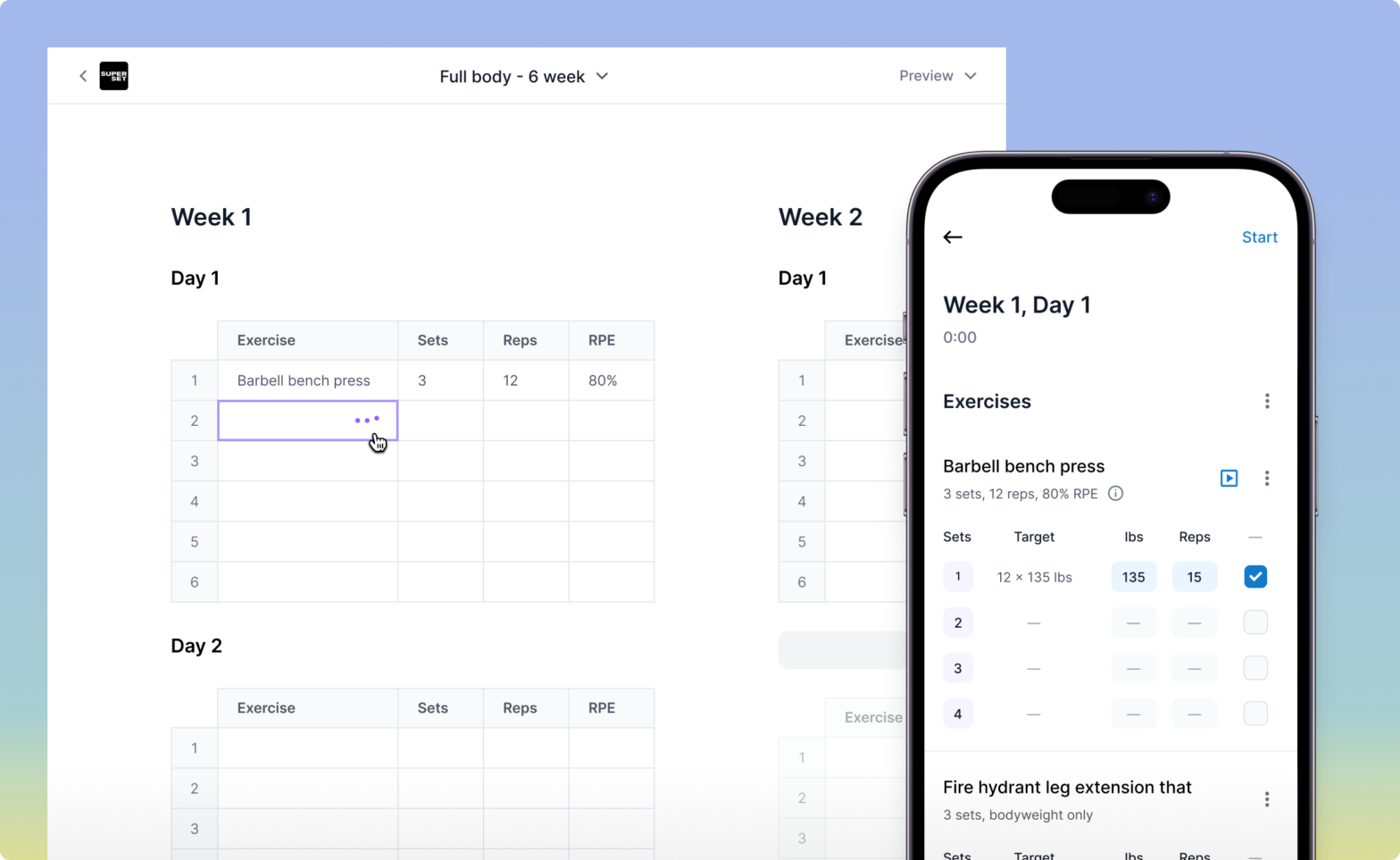Welcome to Superset Sheets, your spreadsheet-style workout programming tool. This guide provides a step-by-step tutorial to help you get started with creating, customizing, and assigning workout programs in Superset Sheets.
Whether you’re trying to make changes to existing programs or build new programs, this guide has got you covered. Keep this doc up while you’re programming!
Creating and Editing Workouts
How to Access Superset Sheets: Start by logging into your Superset account and tapping “Programs”. Then click “Add program” to create a template. You’ll see a blank Sheets interface where you can start programming workouts.
Making Changes to Workouts: To add an exercise from our library of over 1,200 exercise videos, type the name of the exercise in the desired cell – suggestions will appear as you type. Confirm your selection by pressing the enter key. To delete an exercise, click on an exercise and press the delete key. Use the preview workout icon to see how the workout will appear to clients in the mobile app.
Adding Custom Exercises: To add a new exercise, select a cell and type the exercise name. Confirm by pressing shift + enter. In the right-hand drawer, add exercise tips, embed a YouTube video link, or upload a short MP4 video clip. Click “Save” to add the exercise to your library.
Programming Specific Data
Setting Exercise Details: You can program sets, reps, weight, RPE, rest, and notes for each exercise. In the “Notes” column, add details like tempo and RIR. In the “Reps” column, type “8-12” for a rep range. And use comma-separated values (10, 12, 14, 16, 18) for different reps for each set. Real-time updates are visible in the mobile app preview.
Creating and Managing Circuits
Grouping Exercises into Circuits: Highlight the exercises you wish to group into a circuit with your mouse. Use the keyboard shortcut Command + G (Mac) or Ctrl + G (Windows) to group them. To ungroup, use Command + Shift + G (Mac) or Ctrl + Shift + G (Windows).

Managing Workouts Within a Program
Adjusting Program Length: Duplicate entire weeks to extend your program’s duration using the duplicate workout button. This action instantly creates a new week with duplicated workouts.
Reordering Workouts: Use the provided arrows (above the workout) to move workouts within a week, allowing you to reorder them according to your training plan.
Assigning Programs to Clients
Finalizing and Assignment: Once your program is complete, you can name individual workouts and the entire program. Save your changes, then click “Assign” to select the client(s) you wish to assign the program to. Confirm the assignment, and your program will be instantly accessible to your clients through the mobile app.
Wrapping Up
Superset Sheets is designed to make the creation and management of fitness programs as efficient and personalized as possible. By following the steps outlined in this guide, you’ll be well on your way to delivering customized workouts to your clients. If you have any questions or need further assistance, we’re here to help.
New to Superset? Start programming for free (no account needed).